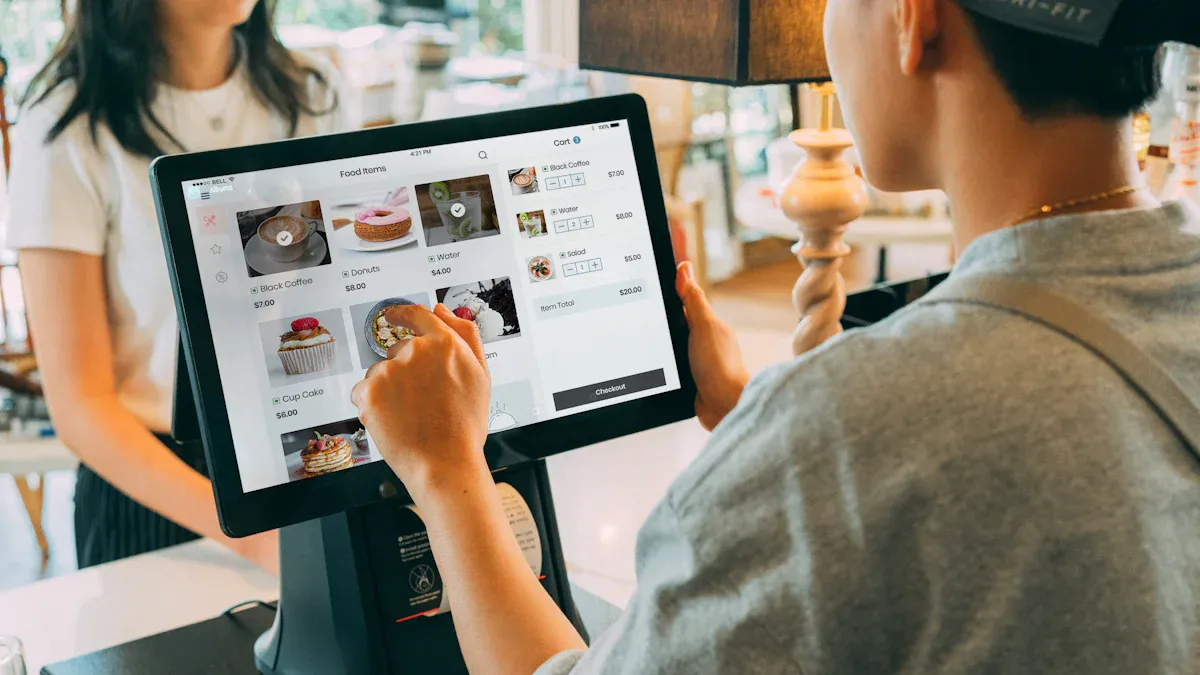
Content Summary
Discover how self-ordering kiosks help restaurants:
⦿ Cut labor costs: Study showing 18.7% weekly hour reduction
⦿ Boost sales: McDonald’s-style upsell prompt strategies
⦿ Hardware selection: Side-by-side comparison (iPad vs Android vs Custom units)
⦿ Compliance criticals: ADA height reqs + payment security standards
⦿ Staff transition plan: Shift duty framework with KPIs
You might wonder how a self ordering kiosk fits into your next meal at a restaurant or café. These kiosks have popped up in about 10% of quick-service spots, with numbers growing fast every year. You get to order at your own pace, skip long lines, and enjoy clear menu visuals. Modern kiosks make the process simple for everyone, whether you’re tech-savvy or just hungry.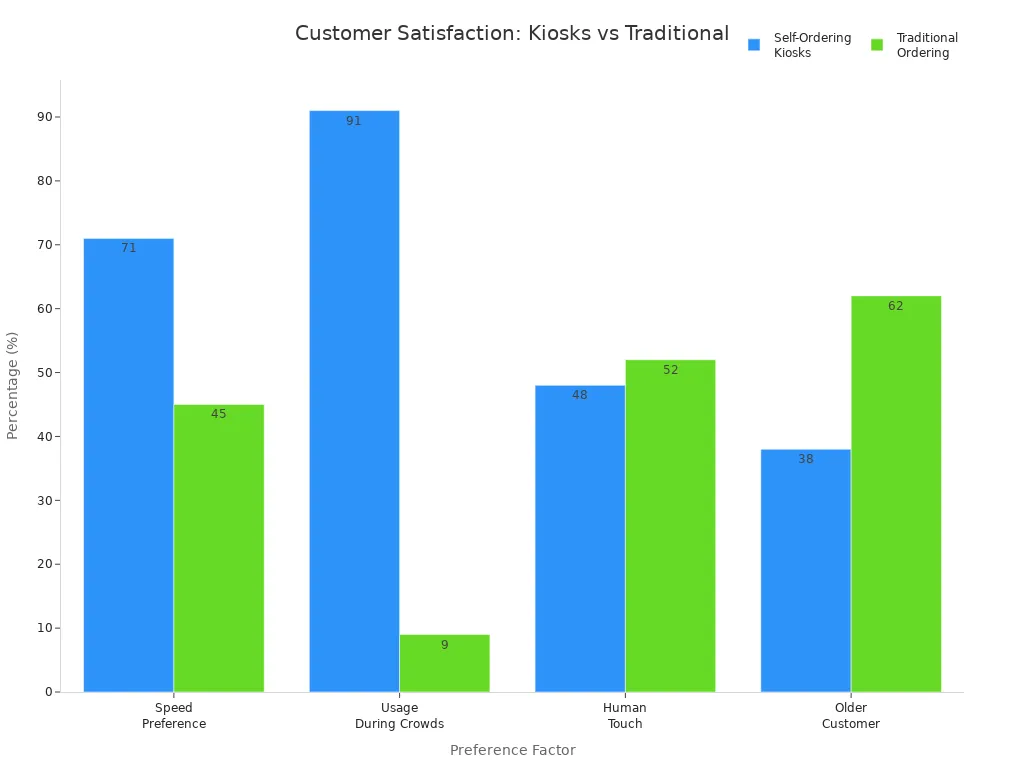
Key Takeaways
- Self ordering kiosks help you order food fast. You do not have to wait in line. The screens are easy to use and clear. The steps are simple to follow.
- You can change your meal how you like. You can add or take away ingredients. You can pick the size you want. You can ask for special things. This helps you get the meal you want.
- The kiosks have many helpful tools. You can pick different languages. There are options for people who need help. Paying is safe and easy for everyone.
- You can check your order before you pay. You can fix mistakes if you see any. This helps make sure your meal is just right.
- Using a self ordering kiosk makes service faster. It helps make orders correct. You get to choose how you want to eat.
Self Ordering Kiosk Basics
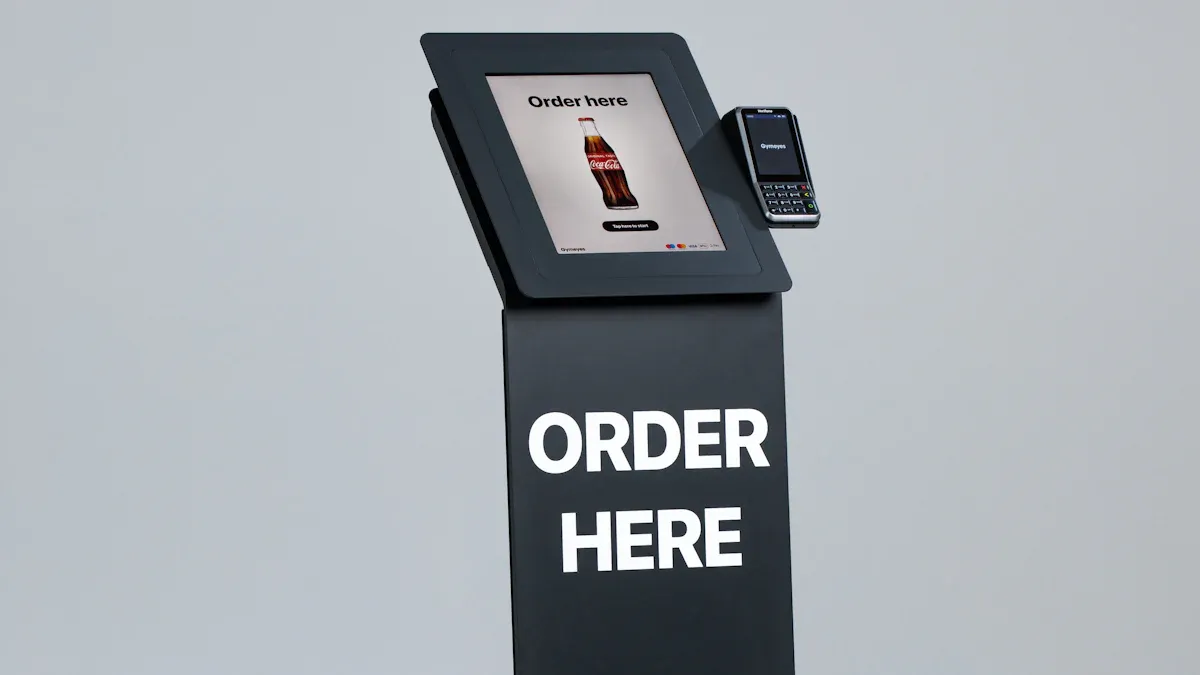
What to Expect
When you walk into a restaurant or café, you might spot a self ordering kiosk near the entrance or along the counter. These machines let you place your order without waiting for a server. You get to choose your food, customize your meal, and pay—all on your own. The screen shows clear pictures and easy-to-read options. You tap, swipe, and scroll to find what you want. The process feels quick and simple. You control your order from start to finish.
Here’s what you can expect from a self ordering kiosk:
- You interact with a touchscreen that guides you through the menu.
- You can add, edit, or remove ingredients to make your meal just right.
- The kiosk helps you avoid long lines and speeds up your visit.
- You see suggestions and deals that might interest you.
- You pay right at the kiosk, using cashless options or cards.
During busy times, these kiosks help you get your food faster. You don’t need to wait for staff to take your order. You also get more privacy and time to decide what you want.
Key Features
Modern self ordering kiosks come packed with smart features. For example, the DcaPOS K Series stands out with its advanced technology and customizable design. You’ll notice bright touchscreens, fast processors, and easy-to-use software. These kiosks connect with point-of-sale systems and loyalty programs, making your experience smooth and rewarding.
Some key features include:
- Intuitive interfaces that make ordering easy for everyone.
- Scanners for coupons or loyalty cards.
- Printers for receipts or order tickets.
- Secure payment systems for quick transactions.
- Real-time data collection to help restaurants improve service.
DcaPOS K Series kiosks work well in many places, from fast food spots to cozy cafés. They help businesses serve you better by reducing wait times and improving order accuracy. You get a personalized experience every time you use a self ordering kiosk.
Getting Started

Approach the Kiosk
You walk into the restaurant or café and spot the self ordering kiosk. The screen greets you with a bright Welcome message. You see it standing at a comfortable height, with plenty of space around it. If you use a wheelchair, you find the kiosk easy to reach. The controls sit between 15 and 48 inches from the floor, so you don’t have to stretch or bend awkwardly. The area in front of the kiosk is clear, giving you room to move.
If you have trouble seeing, the kiosk offers large, high-contrast fonts and zoom features. You can plug in headphones for audio instructions or use tactile buttons if you prefer. Some kiosks even have Braille labels and voice activation. You notice big, easy-to-read buttons and a simple layout. The kiosk feels welcoming and ready for everyone.
Tip: If you ever feel unsure, look for a staff member nearby. Restaurants train their employees to help you use the kiosk, just like in grocery store self-checkout lanes. Someone is always ready to guide you through your first order.
Start Your Order
Once you stand in front of the kiosk, you see the Welcome screen. The kiosk asks how you want to continue. Here’s what you do:
- Choose your access method:
- Enter your name, email, and phone number to join as a new user.
- Log in as a returning member with your phone number.
- Continue as a guest without registration.
- Pick your language. The kiosk lets you select your preferred language, so you feel comfortable reading instructions.
- Decide if you want dine-in or takeaway. The screen asks you to tap your choice.
- Begin browsing the menu. The interface uses big icons and clear categories. You see prompts for customizing your order, like adding sauces or changing toppings.
- Look for special offers. The kiosk might suggest new menu items or show deals you can add with one tap.
- If you have a loyalty card or coupon, scan it now. The kiosk connects with rewards programs and applies discounts automatically.
- The kiosk guides you step by step. You tap, swipe, or use voice commands if you need. If you make a mistake, clear messages help you fix it. The system uses simple words and logical layouts, so you never feel lost.
Note: Accessibility features like screen readers, audio feedback, and tactile controls make sure everyone can start their order easily. If you need extra help, staff are always nearby.
You finish these steps and get ready to explore the menu. The self ordering kiosk makes the process smooth, friendly, and quick.
Menu Navigation
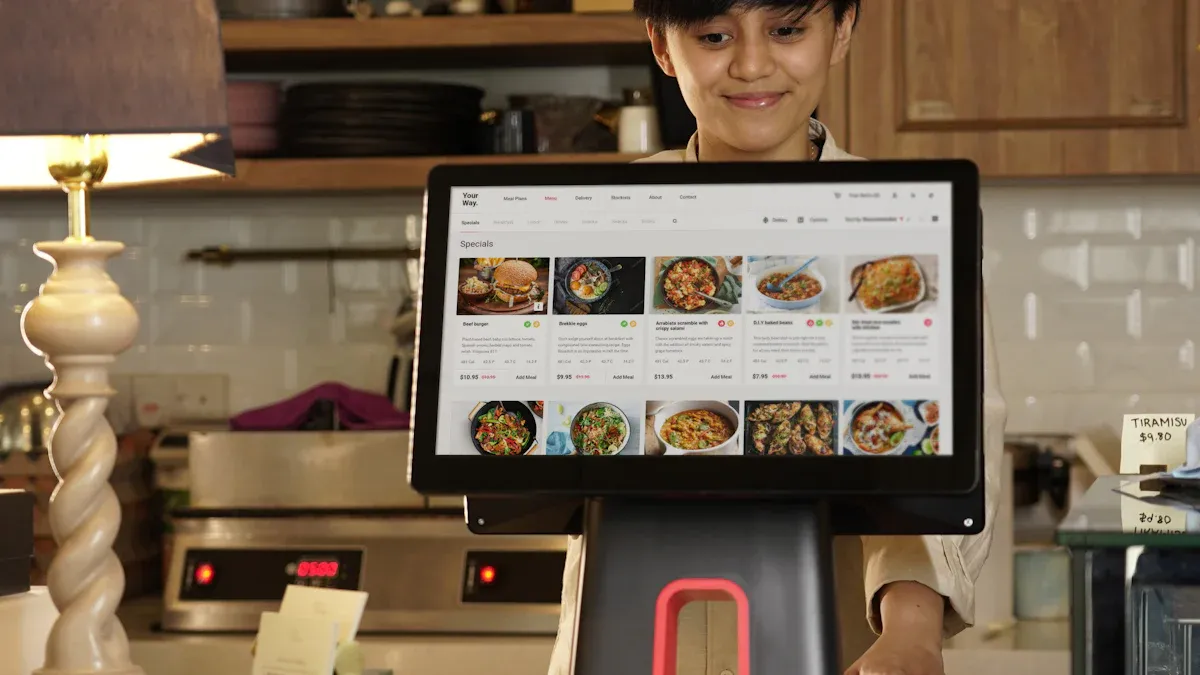
Browse Categories
When you stand at the self ordering kiosk, the menu shows up with big, bright buttons. You see groups like Burgers, Salads, Drinks, and Desserts. The touchscreen is smooth and simple to use. Tap a group, and you see items in rows with clear pictures and short notes. You always know what is in each dish because the kiosk tells you. Most kiosks let you scroll up or down to see more food. Some let you swipe sideways for more choices in a group. You can use filters for vegan, gluten-free, or keto foods. If you want healthy food or have allergies, you find it fast. The menu looks like the real menu board in the restaurant.
Here’s what you usually see:
- Big, clear pictures for each food
- Simple buttons for each group
- Filters for special diets
- Deals or new foods shown clearly
- Accessibility tools like screen height changes and text-to-speech
Tip: If you need help, change the menu to your language. Many kiosks let you pick different languages, so everyone can order easily.
Search Items
Sometimes you know what you want to eat. The kiosk helps you find it fast. You type the food name in the search bar or use voice search. The kiosk shows matching foods right away. You do not need to look through the whole menu. Searching makes ordering quick and easy. You see clear pictures and details, so you do not get confused. The kiosk remembers what you ordered before and shows favorites. You can check and change your meal before you order. This helps stop mistakes and saves time.
- Search bar to find food fast
- Voice search for easy ordering
- Suggestions from your past orders
- Quick results with clear pictures
Note: Multilingual search and voice systems help everyone feel welcome. You get a special experience each time you use the kiosk.
Order Customization
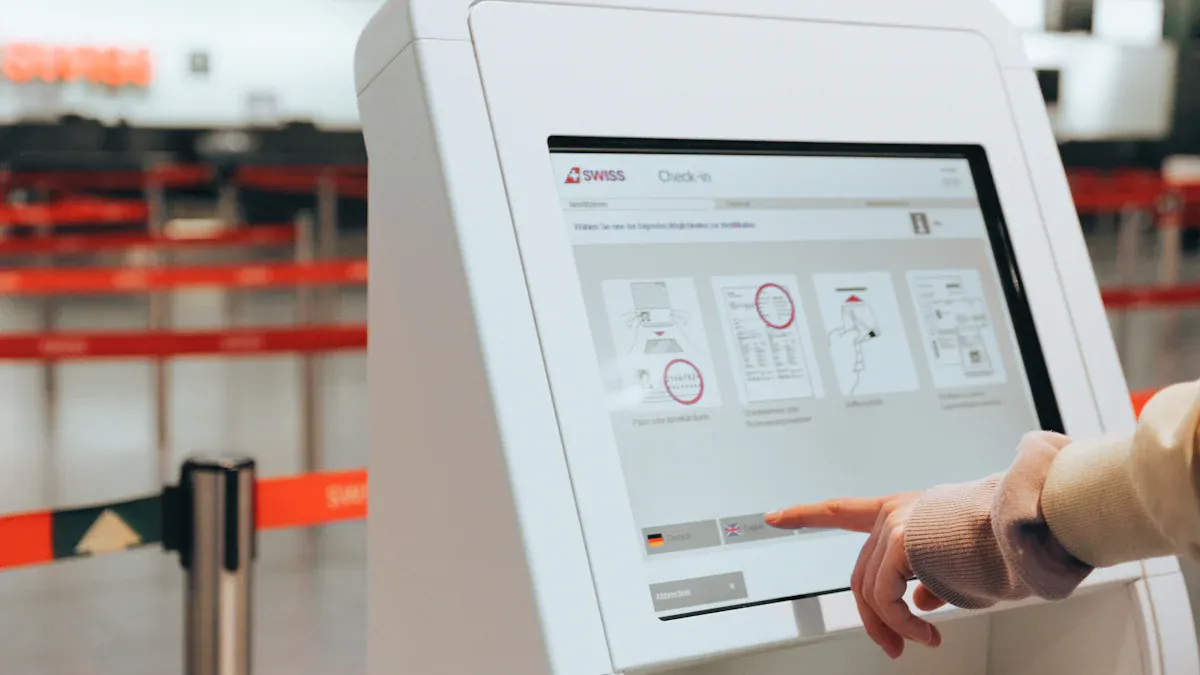
Modify Selections
You want your meal just the way you like it. The self ordering kiosk makes this easy. When you pick an item, you see options to change it. You can add extra cheese, remove onions, or swap out a side. The screen shows clear buttons for each choice. You tap what you want, and the kiosk updates your order right away.
Most kiosks let you:
- Create combos with your favorite sides and drinks
- Add toppings or sauces
- Choose portion sizes for bigger or smaller meals
- Use allergen filters to avoid foods that might bother you
- See real-time price changes as you customize
You also get suggestions for add-ons. The kiosk might show a picture of fries or a dessert that goes well with your meal. These upselling tools help you discover new favorites. If you have a loyalty card, the kiosk applies discounts or points automatically.
Tip: Always check the order confirmation screen before you pay. You can review your choices and make changes if you need. This step helps you avoid mistakes and makes sure your meal is perfect.
Add Special Requests
Sometimes you need something special. Maybe you want your burger without pickles or need gluten-free bread. The kiosk gives you a special instructions box. You type in your request, and the kitchen sees it right away. This feature helps you share dietary needs or allergy information without confusion.
Here’s how you can use special requests:
- Tap the “Special Instructions” field under your chosen item.
- Type requests like “no mayo,” “extra spicy,” or “nut allergy.”
- Review detailed menu descriptions and images to make smart choices.
- Pick from vegetarian, vegan, or gluten-free options if you need them.
The kiosk shows ingredient lists and nutrition facts. You see what’s in your food before you order. This helps you feel safe and confident. Direct input means your requests go straight to the kitchen, so there’s less chance of mistakes.
Note: Customization features on kiosks make dining more inclusive. You get a meal that fits your needs every time.
Review and Cart
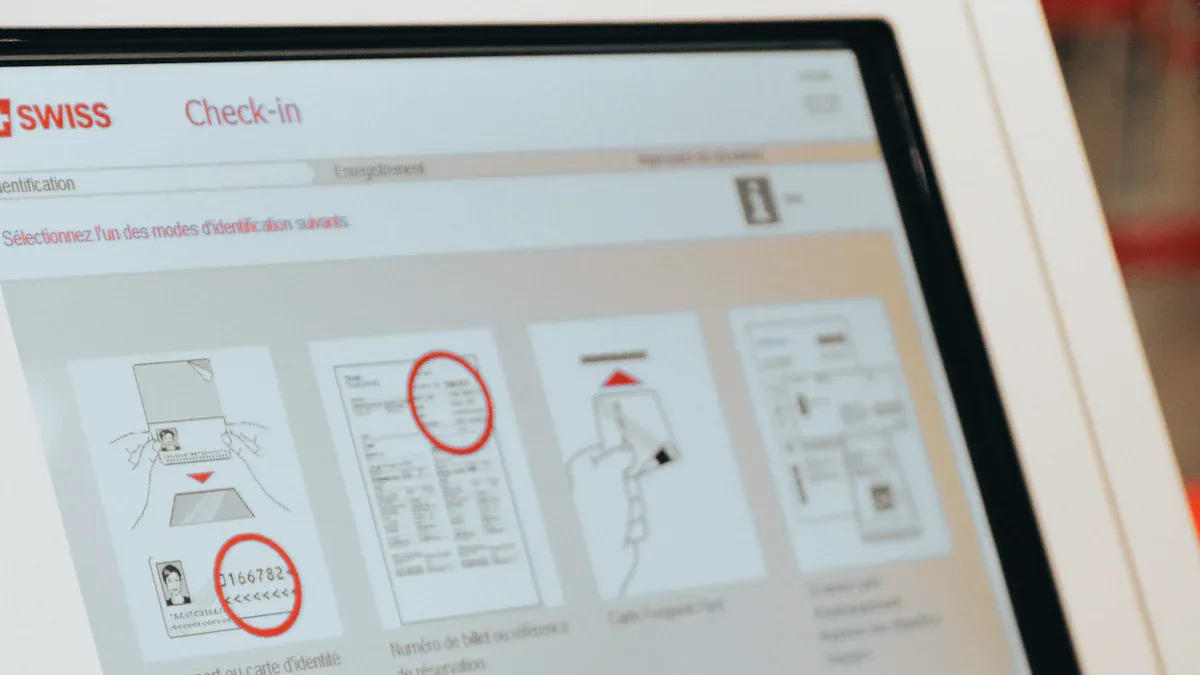
Check Your Order
You’ve picked your food and made your choices. Now, the kiosk shows you a review screen. This is your chance to make sure everything looks right before you pay. The screen lists each item you picked, along with any changes or special requests you made. You see the price for each item and the total amount at the bottom.
Here’s what usually happens when you check your order:
- The kiosk displays a summary of your order.
- You double-check each item and its details.
- You spot any mistakes or things you want to change.
- The screen shows the subtotal, tax, and final total.
- You confirm your order to move on to payment.
Tip: Take a moment to look over your order. This step helps you catch mistakes, like missing fries or the wrong drink size. You stay in control and avoid surprises at pickup.
Edit or Remove Items
Sometimes you notice something you want to fix. Maybe you want to add more cheese or take out an item. The kiosk makes this easy. You see a real-time summary of your cart, so you can make changes right away.
You can:
- Tap on any item to open an editor screen. Here, you see the item’s details and any changes you made.
- Remove toppings or extras by tapping the “X” next to them.
- Add more of the same item by tapping the plus (+) button.
- Lower the quantity with the minus (–) button.
- Remove an item from your cart with the “Remove” button.
- Use the “Customise” button if you want to change your order even more.
- Clear your whole cart if you want to start over.
The kiosk updates your total each time you make a change. You can go back to the menu or finish your order when you’re ready.
Note: You have full control over your order until you confirm it. This makes sure you get exactly what you want, every time.
Payment Process
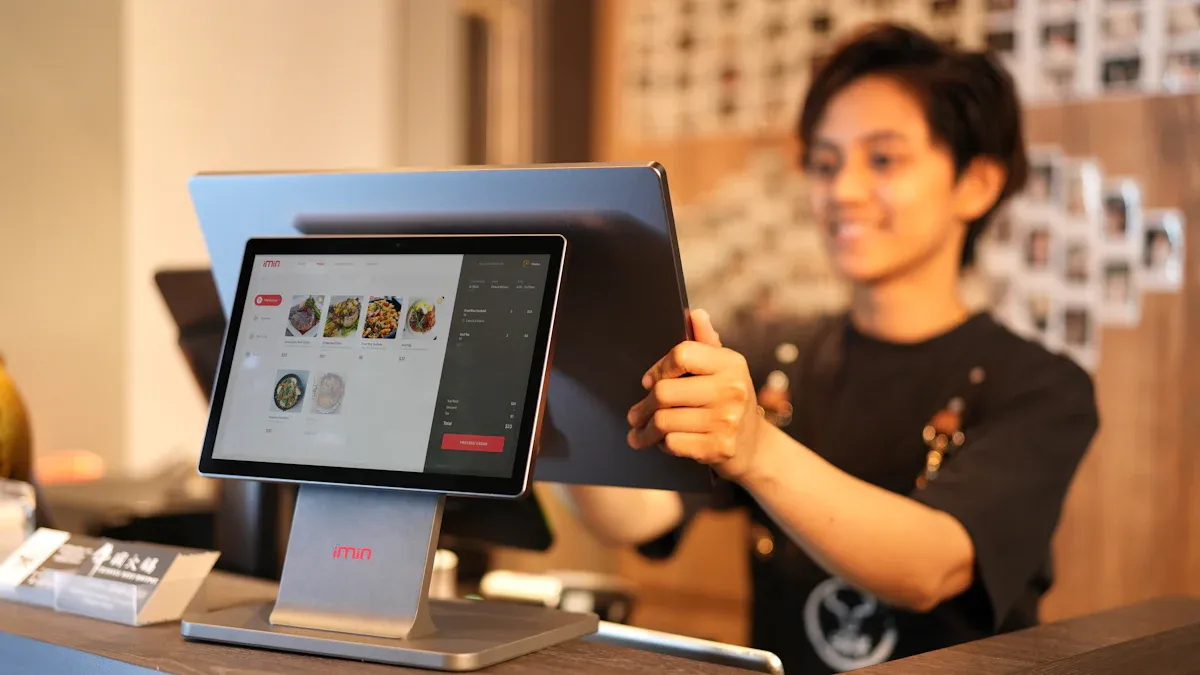
Choose Payment Method
After you check your order, it’s time to pay. The kiosk makes paying easy for everyone. You see a screen with different ways to pay. Most kiosks let you use a credit or debit card. You can also pay with mobile wallets like Apple Pay or Google Pay. Some places let you use cash, but paying without cash is usually faster.
Here are some ways you might pay:
- Credit cards
- Mobile wallets
- Sometimes cash
You tap the way you want to pay on the screen. If you use a card or mobile wallet, just follow the steps. You might need to tap, swipe, or put in your card. The kiosk shows you what to do next. You do not have to worry about making a mistake. The steps are simple and clear.
Tip: If you are in a hotel or special place, you might see “Charge to Room.” This lets you add your meal to your hotel bill.
Here is a table with some payment terminals you might see in different places:
| Payment Method | Type | Location(s) |
|---|---|---|
| Yomani/Yoximo | Integrated payment terminal | Belgium, Netherlands |
| iZettle | Integrated payment terminal | UK, France, Spain, Netherlands |
| Genius | Integrated payment terminal | United States |
| Charge to Room | Hotel PMS integration | Hotels |
Complete Payment
After you pick how to pay, you finish the payment. The kiosk uses safe payment systems to protect your information. Your card or wallet details stay private. The system follows strong rules like PCI DSS and GDPR. This means your privacy is safe.
The kiosk may ask if you agree before it takes your payment. This helps you know what is happening. The kiosk also erases your information after you finish. This keeps your data safe from others.
Some security features are:
- Encryption to keep payment data safe
- Software updates to stop new problems
- Staff only see what they need to see
- Watching for anything strange in real time
When your payment is done, you get a receipt. The kiosk prints it or sends it to your email or phone. You see a screen with your order number. Now you can go pick up your food!
Note: You can trust the kiosk to keep your payment safe. The technology protects you from fraud and keeps your personal details private.
Confirmation and Pickup

Get Order Number
Once you finish your payment, the kiosk gives you a confirmation screen. You see your order number right away. This number is important. It helps you know when your food is ready. The kiosk might print a small receipt with your order number. Sometimes, it sends the number to your phone or email if you choose that option.
You should keep your order number handy. You might see it on the screen, on your phone, or on a printed slip. Some kiosks even show your name with the number. This makes it easy to spot your order when it is ready.
Tip: Take a quick photo of your order number with your phone. You will not lose it, even if you misplace the paper slip.
Here is what usually happens:
- The kiosk displays your order number on the screen.
- You get a printed receipt or a digital copy.
- The kitchen starts making your food right away.
Collect Your Order
Now you wait for your order to be ready. You can relax at your table or stand near the pickup counter. Watch the digital display or listen for your number to be called. Many restaurants use screens to show which orders are ready. Your number will pop up when your food is done.
When you see your number, walk up to the counter. Show your receipt or just tell the staff your number. They will hand you your meal. If you ordered for dine-in, find a seat and enjoy. If you picked takeaway, you are all set to go.
- Check your bag or tray to make sure everything is there.
- Ask staff if you need napkins, sauces, or utensils.
- Enjoy your meal!
😊 Using a self ordering kiosk makes pickup easy. You skip the line and get your food faster. Next time, you will feel like a pro!
Tips for Using a Self Ordering Kiosk

Troubleshooting
Sometimes, things do not go as planned with self ordering kiosks. You might run into a frozen screen or a confusing menu. Here are some steps you can take if you face trouble:
- Stay calm and check the screen. If the kiosk does not respond, look for a help button or on-screen instructions.
- Ask a staff member for help. Staff receive training to assist you and can fix most problems quickly.
- Look for clear error messages. Many kiosks show simple messages that tell you what went wrong and how to fix it.
- Try restarting your order. If the kiosk crashes, you can often start over by tapping the home button or waiting a few seconds.
- Watch for regular maintenance. Restaurants keep kiosks in good shape by checking them often and replacing worn parts.
- Notice remote support. Some kiosks use remote monitoring to spot problems before you do, so staff can fix them fast.
- You might see common user errors like tapping the wrong button or missing a step. Kiosks help you by showing big buttons, step-by-step guides, and easy ways to go back if you make a mistake.
- If you feel nervous using the kiosk, remember you can always ask for help or use the regular counter.
Tip: If you see a special deal or a new feature, try it out! Kiosks often offer exclusive rewards for users.
Accessibility
Self ordering kiosks aim to serve everyone. You will find many features that make ordering easy for people with different needs. Here is a quick look at what you can expect:
| Accessibility Aspect | Description |
|---|---|
| Physical Design Compliance | Controls sit between 15 and 48 inches from the floor for easy reach. |
| Tactile and Braille Labeling | Special keys have tactile marks and braille or large print labels. |
| Clearance Space | At least 30×48 inches of space in front for wheelchairs and mobility devices. |
| Interface Design | Adjustable font size, high color contrast, and speech output with headphone jack. |
| Assistive Technology | Screen readers, tactile keypads, arrow keys, and audio navigation for independent use. |
| Standards Referenced | ADA, Section 508, and WCAG 2.1 for web-based interfaces. |
You might notice large fonts, high-contrast colors, and audio instructions. These features help people with low vision or hearing loss. Some kiosks let you plug in headphones or use voice commands. If you use a wheelchair, you will find the screen and controls at a comfortable height with plenty of space to move. Kiosks that follow ADA and other standards make sure everyone can order food on their own. When restaurants use these features, they show they care about every customer.
Note: If you ever have trouble, let staff know. Your feedback helps make kiosks better for everyone.
Benefits

Speed and Convenience
You want your food fast, and a self ordering kiosk helps you get it. You do not have to wait in long lines or worry about slow service. You walk up, tap your choices, and finish your order in less time. In fact, studies show that self ordering kiosks can cut ordering time by about 40% compared to the old way at the counter. Kiosks can help many people at once, so you see shorter lines, even when the place is busy.
Take a look at how wait times drop in different places:
| Sector | Evidence of Wait Time Reduction |
|---|---|
| Airports | 22% decrease in wait times at JFK and Newark after kiosks installed |
| Banking | Wait times 13.5 times shorter with self-service kiosks |
You also get to order at your own pace. No one rushes you. You can check the menu, look at pictures, and decide what you want. Many people say they like the time-saving and faster service. In fact, 73% of users value the convenience and 49.4% say service feels faster. Modern kiosks like the DcaPOS K Series make this process even smoother with bright screens and quick responses.
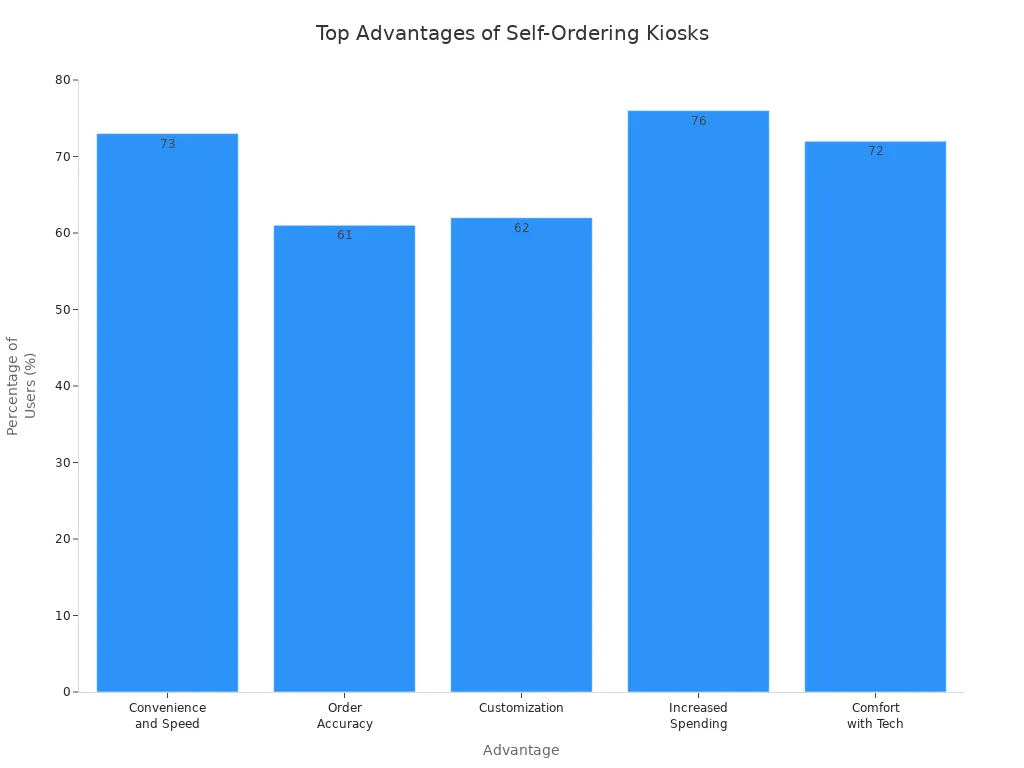
Accuracy and Customization
You want your order to be right every time. A self ordering kiosk lets you pick exactly what you want. You can add or remove toppings, change sizes, and even ask for special cooking styles. The screen shows you every choice, so you do not miss anything. You can check your order before you pay, which helps you catch mistakes.
Here’s how kiosks help you get the perfect meal:
- You pick your food and see all the options.
- You can add, remove, or swap ingredients.
- You review your order on the screen before paying.
- Your order goes straight to the kitchen, so nothing gets lost or misheard.
- You see allergen and nutrition info to help you choose safely.
Surveys show that 61% of people trust kiosks for order accuracy, and 62% find new options they might not try otherwise. Kiosks like the DcaPOS K Series send your order right to the kitchen, so you get what you want, every time.
You can see how easy it is to use a self ordering kiosk. You get to browse the menu at your own pace, add special requests, and enjoy a meal made just for you. Many people feel happier with their dining experience and spend more time customizing their orders. If you ever feel unsure, friendly staff and simple screens help you every step. Give it a try next time—you might find your new favorite way to order!
FAQ
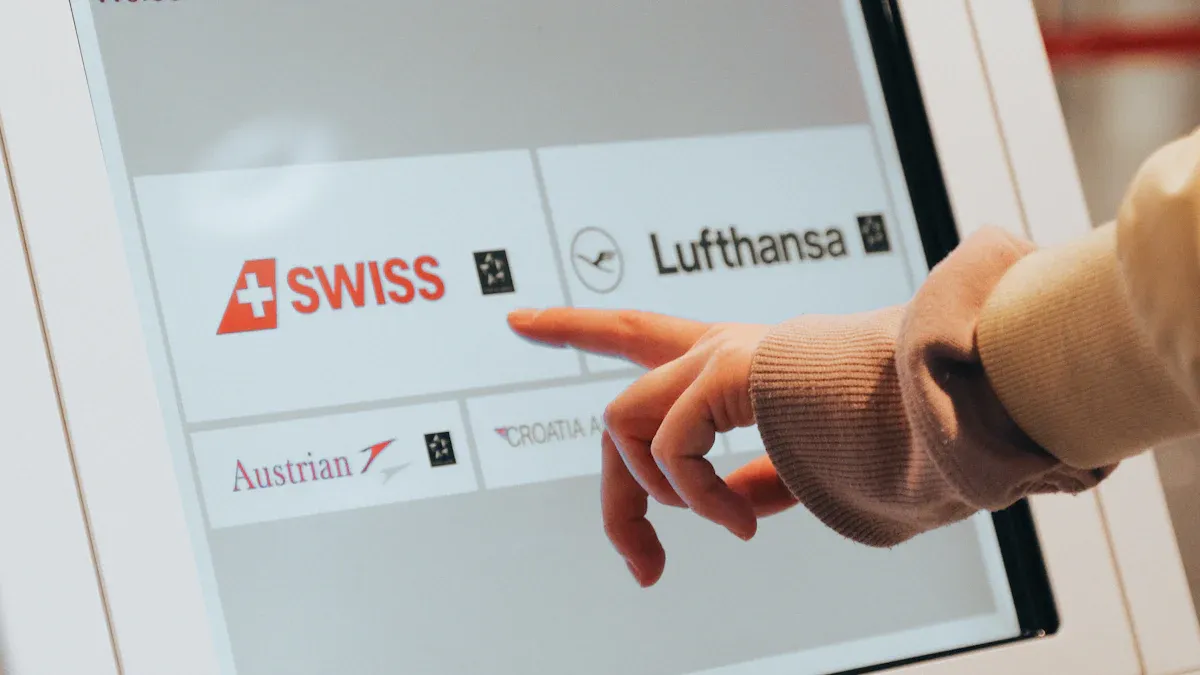
How do I know if a kiosk is safe to use?
You can trust most kiosks. They use secure payment systems and protect your personal info. Look for signs or stickers that show security standards. If you feel unsure, ask a staff member for help.
Can I use cash at a self ordering kiosk?
Some kiosks accept cash, but most work best with cards or mobile payments. If you want to pay with cash, check the screen for options or ask staff nearby.
What if I make a mistake while ordering?
Don’t worry! You can edit or remove items before you pay. The kiosk shows your order summary. If you need help, tap the help button or wave to a staff member.
Are self ordering kiosks accessible for everyone?
Yes! Most kiosks offer large fonts, audio instructions, and easy-to-reach controls. You can use screen readers or plug in headphones. If you need extra help, staff are always ready to assist.








